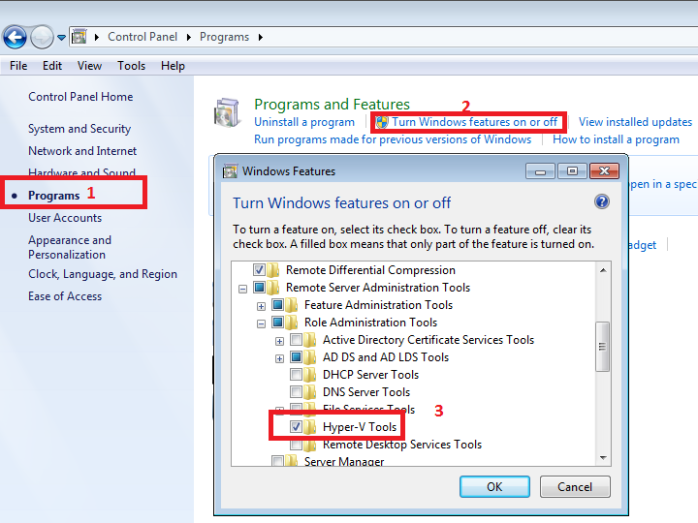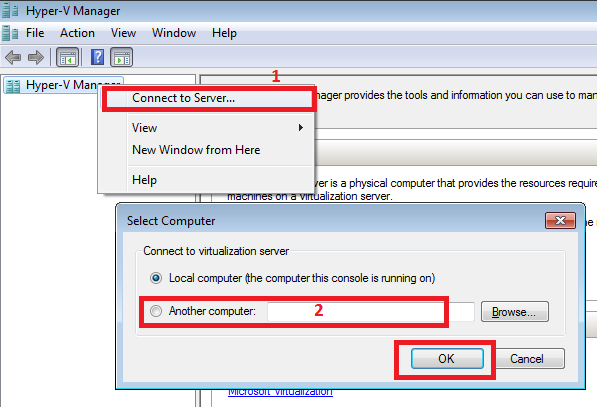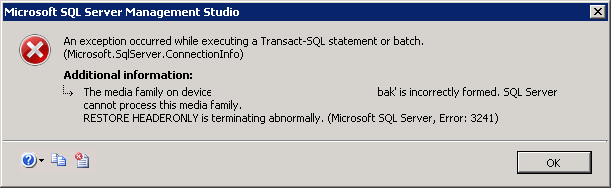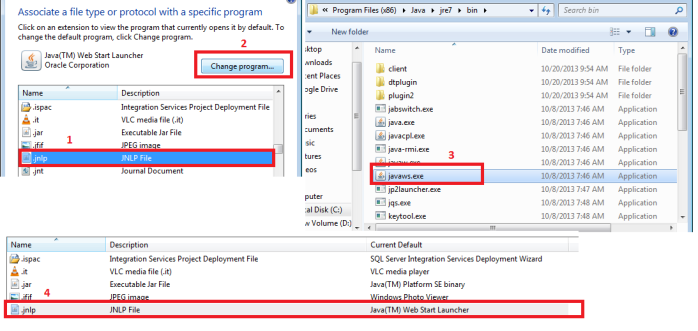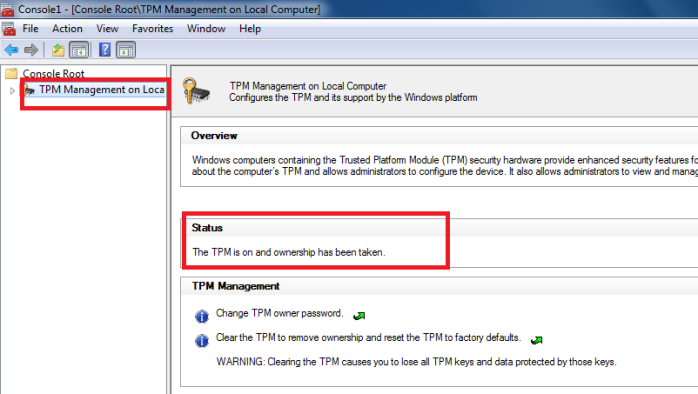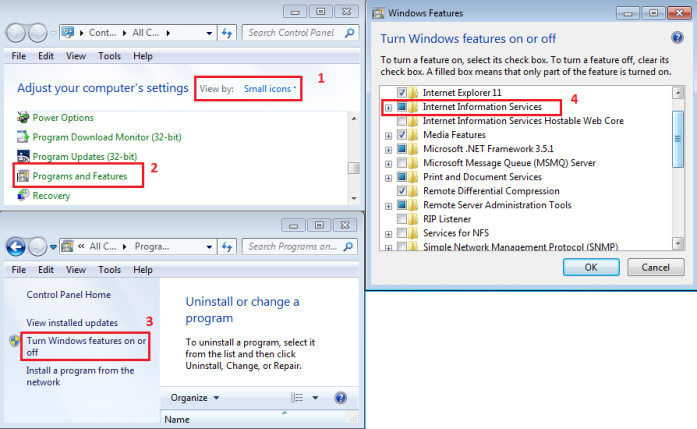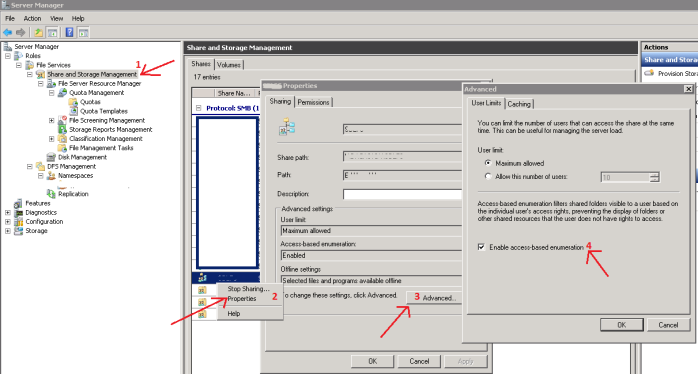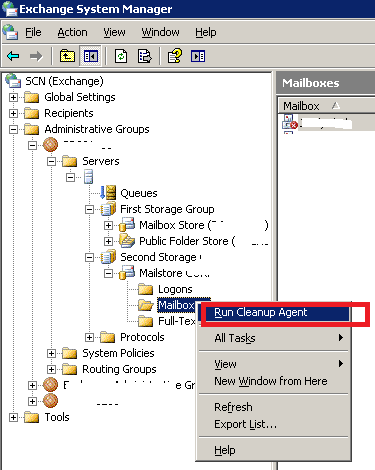Hope 2014 will come with more positive wave and the world will regain its economic standing. So I believe there will also be a huge change in IT industry.
Change in CIO’s reporting structure
Time has come to change the reporting structure in corporate IT. Due to economic downturn few years back it was obvious to concentrate more on budget, cost and other financial issues and it was justified to report to CFO due to those facts. And the result of that change was – CIO became bureaucratic, less innovative, slow and a flat organization. This ultimately helps MSPs (Managed Service Provider) to grow like anything!!
However, the mammoths are shaking their body again and we have seen a positive sign of overcoming the business situation in 2013 which will continue in 2014 also and there will be a confidence of doing more and more investment. In this current world there is no alternative of innovation to beat the competitors and Information Technology has the inbuilt characteristics of being innovative.

Business will start demanding more from CIO to support customer needs which will create an internal conflict between CFO and CEO since CFO focuses more on internal processes. Finally CEO will win and CIO will start reporting to CEO. Who knows – may be with a new title – CPO (Chief Productivity Officer) 😉
The death of Corporate IT – we mourn!!
YES!! That will happen gradually. Let me ask you a question – Do you have electrician in your organization as a full-time employee to look after your Light, Air condition and other electronic stuff? –Definitely NOT!! Than why do you need people in your payroll to look after your Desktop/laptop issue, network and other IT equipment?
The size of Corporate IT is 60% less than that of 5 years back. Now we have so many Managed Service Providers who are really specialist on those day to day IT tasks. Moreover, business now wants to focus on their core activities and they are transferring their risk/administrative tasks to third party, so that they can concentrate more on their core businesses. There will only be few positions available for IT governance, IT Security and Vendor management.
The rise of Vertical IT
Well, business will not dare to say “BYE BYE IT”!!
As I have mentioned earlier Information Technology is the part and parcel of modern business, there will be a group of people who have core business knowledge and who can automate the business process to get best outcome. Here comes Vertical IT where technology and business knowledge blend together.
The change in BIG DATA concept
Can you remember the year 2000? People were crazy about WAP technology. Everybody started converting their web sites to be WAP enabled. By the way, do you see this word in the recent days? I am sure “NO”. But does it mean WAP is vanished? Definitely not – it improves and comes with different name. Now most of the web site can render same site as a desktop or mobile version.
I believe BIG DATA is also passing the same transition period. People yet to realize the usability and power of this concept and it will gradually evolve, maybe with a different name. OLD WINE IN A NEW BOTTLE!!
I wish you all a happy new year!!